How to Transfer Files from Xiaomi Phone to PC Without USB cable
MIUI has many useful features, but you probably haven’t even heard of ShareMe application, although it is one of my favorites. ShareMe app allows you to transfer files not only between Xiaomi smartphones, but also from smartphone to laptop or PC and vice versa without using a USB cable. Interesting, isn’t it?
I think that the most useful feature of ShareMe app is the file transfer between the smartphone and laptop, because between smartphones you can transfer files via a messenger, like Telegram, or at least via Bluetooth. However, to transfer files between a smartphone and a laptop, you have to look for USB cable. Now you don’t have to do that!
ShareMe application quickly and easily creates an FTP server that allows remote access from any browser on your computer or laptop that is connected to the same Wi-Fi network.
How To Use ShareMe?
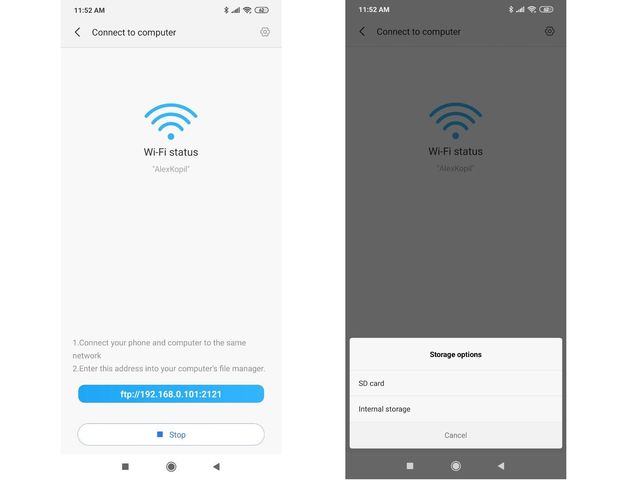
1. As you have already understood, you will need ShareMe app to transfer photos or documents from Xiaomi smartphone to a computer or laptop without USB cable. This application is usually already installed on Xiaomi mobile devices. If you do not have it, you can download it from Google Play Store.
2. The next step is to make sure your smartphone and computer are connected to the same Wi-Fi network.
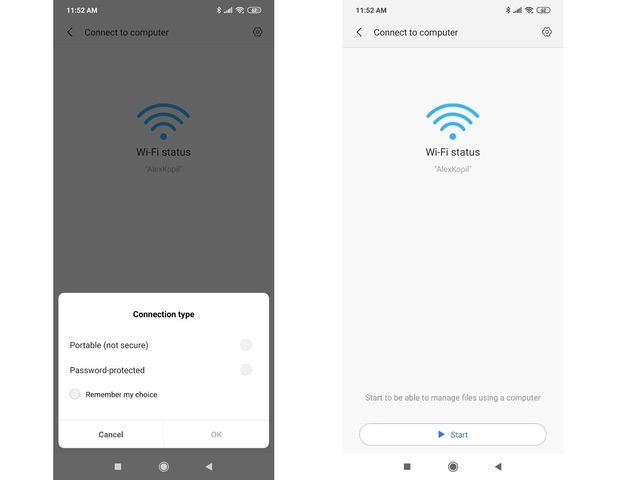
3. Next you need to open ShareMe app, click on the three bars in the top left corner and select “Connect to computer”.
4. You will see a screen like the one in the image below. Just click on the “Start” button. You can choose the type of connection with or without a password.
5. Next, choose the storage options: SD card or Internal memory.
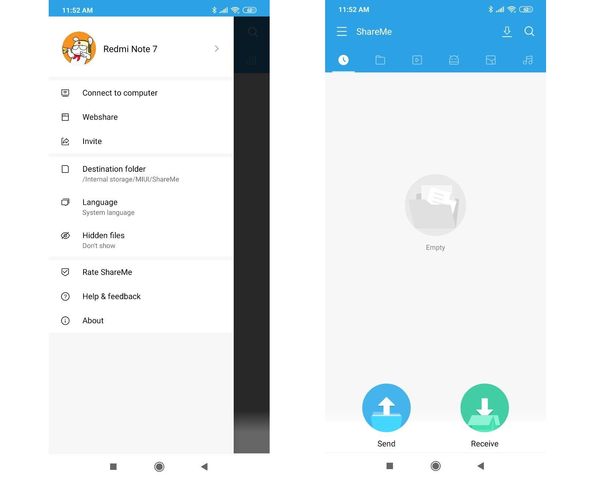
6. Now open the browser on your computer or laptop, then enter the IP address you have on your smartphone.
7. On your computer, you will see the internal storage directory or SD card of your Xiaomi smartphone. You just need to find the folder and upload photos, documents or any other files. Very fast and easy, isn’t it?
8. Once you’ve uploaded the files you need, don’t forget to click the “Stop” button in ShareMe app on smartphone. This way you will disable the FTP server and no one will be able to access your files.



