Moving applications from the device memory to the memory card in Android
The smartphone is not just a convenient “dialer”, but also a full-fledged entertainment center. However, immediately after buying the device are not many apps, games, and interesting features. To eliminate this drawback, the user is provided with a huge selection of apps for every taste in the On-line store the Google Play (how to install applications we described in this article). How to moving Android applications?
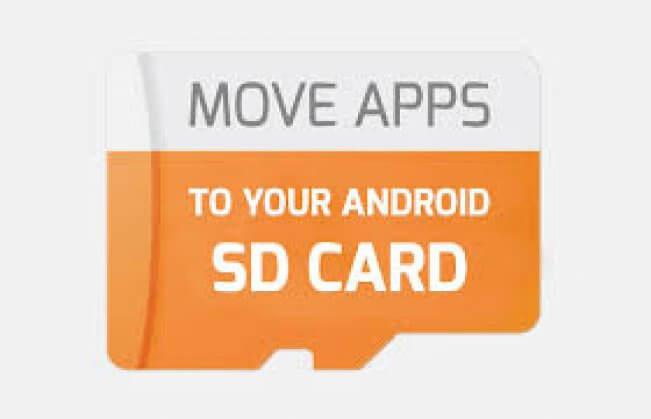
Sooner or later, any person establishing various applications on your smartphone or tablet will face the problem of lack of free space in the device memory, but the memory card has a lot of free gigabytes. This is due to the fact that most of the applications installed in the memory of the smartphone/tablet, which is not so much, and not on the memory card. The result – the lack of space, reducing the speed of the device, the constant braking. To solve this problem in different ways:
Option 1: A cardinal solution – Hard Reset
This move is good that the smartphone back to factory settings, and begins to literally “fly”, since it is not overloaded with unnecessary data and files are not blocked. But on the other hand, the user has to reinstall all your applications and restore deleted data. How to Hard Reset we described in this article.
Option 2: Move applications from phone memory to the memory card
Outset that the transfer application is possible only if the manufacturer authorizes the action! Otherwise, move it without ROOT can not be right! How to moving Android applications:
- Go to the Menu applications
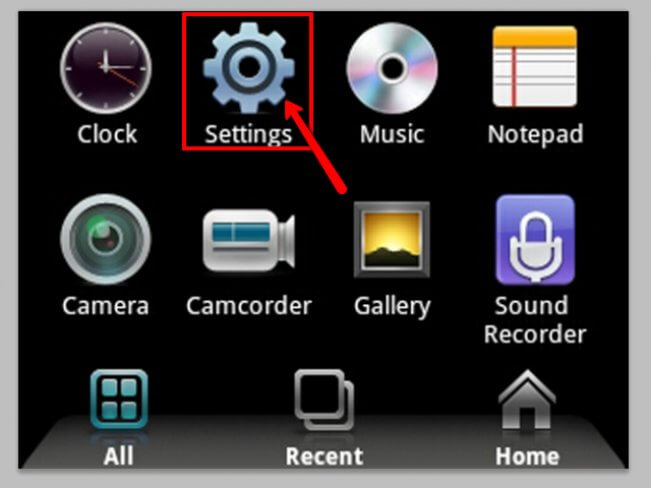
- Select Settings
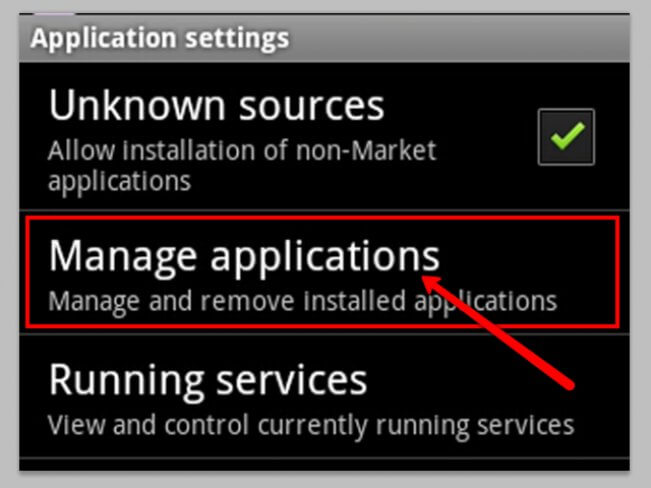
- Options – Application Manager (partition or device – Applications)
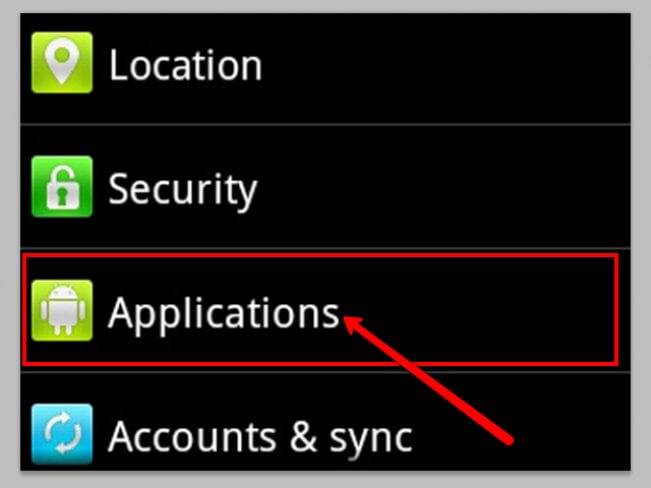
- Then simply choose the desired application …
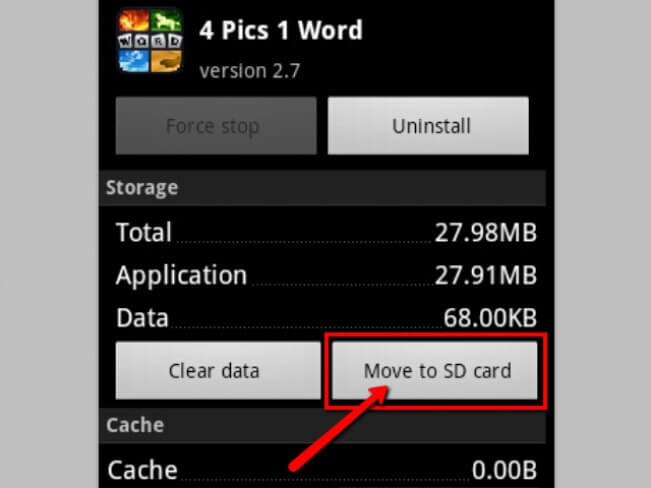
- … And click on the SD memory card



