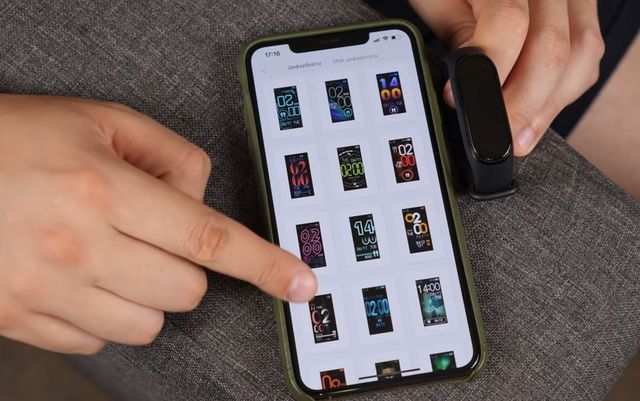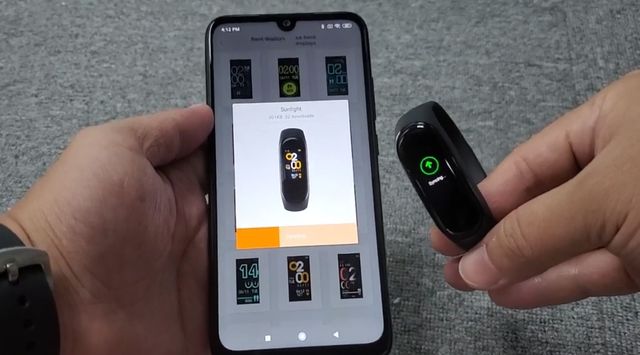How to Change Watch Face on Xiaomi Mi Band 4 Using MyWatchFace
One of the main updates in Xiaomi Mi Band 4 is a color screen. We have been waiting for this for a long time! Now you use a smart bracelet more comfortable and more pleasant.
Moreover, the user can change the watch face. Xiaomi has provided only few watch faces, but you can use different methods to customize the screen.
Until recently, the process of changing the watch face on Xiaomi Mi Band 4 was quite complicated and tedious. Now, thanks to the new app, we can forget about working with files and folders, and easily change the watch face on Mi Band 4.
[affcoups template=”list” id=”36978″]
[affcoups template=”list” id=”37203″]
[affcoups template=”list” id=”36981″]
[affcoups template=”list” id=”36979″]
We have prepared detailed tutorial on how to change the watch face on Xiaomi Mi Band 4.
MyWatchFace App
As you already understood, the app is called MyWatchFace. It was created specifically to quickly and easily change the watch faces on the screen of Mi Band 4. The application is free, but it is still under development. Do not be surprised if you find an error.
1. Of course, first you need to download MyWatchFace app from Google Play Store.
2. Next, open the app, go to Settings and find the function Watch Face Settings.
3. Next, open My Watch Faces tab. Now you need to wait a few seconds until the full list of 77 available watch faces is loaded. Choose the watch face that you like best.
4. After you have selected the desired watch face, press MyWatchFace button. The download will take only a couple of seconds.
5. Next, click on Open Mi Fit button, and Xiaomi Mi Fit app will immediately open.
6. In Mi Fit app, tap on Screen Settings, and select My Bracelet tab.
7. Now select one of the downloaded watch faces and click on it.
8. It remains to synchronize Xiaomi Mi Band 4 with a smartphone, and the watch face on new fitness bracelet will be updated.
As you can see, the app is quite simple, but provides many watch faces for Xiaomi Mi Band 4.
[affcoups template=”list” id=”36978″]
[affcoups template=”list” id=”37203″]
[affcoups template=”list” id=”36981″]
[affcoups template=”list” id=”36979″]